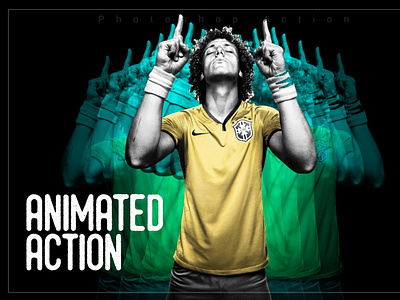Animated Motion Photoshop Action
Your photo is in RGB color mode
Your photo is in 8bit color mode
You are running the English version of Photoshop.
If you are experiencing errors, try resetting your Photoshop preferences. To do this, hold down Alt, Ctrl, and Shift keys (Mac: Command, Option, Shift) while starting up Photoshop. A dialog box will appear asking if you wish to delete the preferences/settings file.
Avoid using small resolution images. For the best results, use Photos between 1500px – 3000px high/wide. Chances of the action running into errors will increase the lower you go under 1000px high/wide. Photos with good color variation and contrast wil work best.
Avoid brushing onto mainly black areas on a photo. The effect is not very prominant when applied to mostly dark areas of a photo.
Remember that adjusting your photo resolution will determine how wide the parts spread out. If you run the action at 72DPI, then the parts will be quite close – if you run it at 300DPI, the parts will be spread much wider. Please refer to the video tutorial for a demonstration of this.https://youtu.be/Dfxgs6YE0sA
If you experience an ‘Out of Memory’ error during the action, go to the menu ‘Edit — Purge — All’ then press play again on the action to continue it. This can happen if you have insufficient memory installed on your computer. Photoshop can chew up lots of memory!
This action can be use on Photoshop CS3, CS4, CS5, CS6, CC and CC 2018 (tested in English version)